
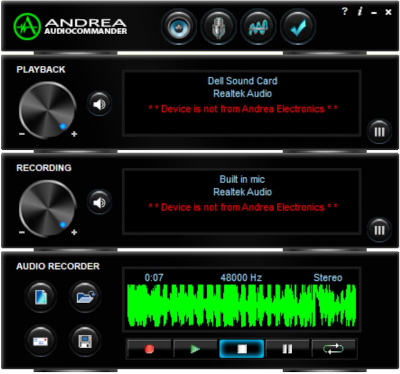
Instructions for setting up and using the SP-PHONE-RECORDING-KIT
Please follow these steps:
If you purchased the headset in this kit, please follow the manufacturer's instructions provided with the headset and plug it into the interface (SP-TELEPHONE-TAP)
If you purchased the 2-way USB sound adapter (SP-USB-SA-HIGH-GAIN):
Before plugging in this device for the first time (and anytime you switch to a different computer), you must install the driver program. Please click here to download and run the driver installation program for this product. When it finishes, please restart your computer.
Connect the components in your kit as shown in the photo. Open the Audio Commander and set the recording level to 100% and the microphone boost to 0dB. Make a phone call to a friend so that you can set your initial recording levels. Click the record button in the record section at the bottom of the Audio Commander. While having a conversation on the phone, set the mic boost so that you get a good, strong recording level without exceeding the maximum. Use the Images below as a guide to set your recording level and microphone boost. The green waveform should look like the image on the left where the tips of the waveform are clearly visible. The green waveform on the right is an example of "clipping", and you can see that the tops of the waveform are 'clipped' off and flattened. This causes a harsh, distorted sound.
In you CAT program, you may have a recording level meter or waveform display. You can also use these indicators to get the correct recording level.
|
Recording
levels GOOD
|
Recording
levels TOO HIGH
|
 |
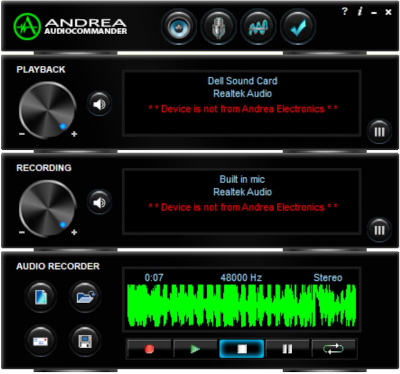 |
Troubleshooting
If you are need of assistance, please contact us.